skate
sharpening
reminders

Know when it’s time to sharpen — without guessing.
Keeping your skates sharp is essential for performance, but remembering when to sharpen them? That’s another story. Mad Puck takes care of it for you.
🏒 Automatically Tracks Usage
Each time a player attends a game or practice, Mad Puck automatically updates their skate usage. No extra input needed. No forgetting.
📉 Skates Wear Down Over Time
As usage builds, your skates dull. Mad Puck simulates real wear, tracking hours of use so you know exactly when your edge is past its prime.
💬 Smart Sharpening Feedback
When players log a skate sharpening, Mad Puck asks if the timing felt right — or if they should’ve sharpened earlier. This helps fine-tune future recommendations based on real-world experience.
🔧 Personalized Sharpening Suggestions
Every player is different. Mad Puck combines attendance data and player feedback to estimate the best sharpening schedule for each set of skates.
💡 Designed for Multi-Team Players
Whether your player is on one team or five, Mad Puck keeps a unified record of their skate usage across all rosters.
👨👩👧 Designed for Families
Easily share player profiles with parents, guardians, and family members. Everyone sees the same skate status, sharpening history, and recommendations — no more guessing or double-logging.


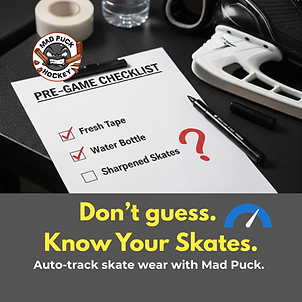
HOW TO VIDEOS
🔧 How to Use Skate Sharpening in Mad Puck
1. Create or Join a Player Profile & Set Up Skate Sharpening
To start tracking skate wear, create or join a Player Profile. This process also sets up initial skate conditions and links the profile to your teams.
Add (or Join) a Player Profile
-
Go to More (…) → Account → Player Profiles
-
Tap “Add Player”
-
You’ll see: “Create or Join Player Profile?”
Join an Existing Profile
-
Select “Join a Profile with a Code”
-
Enter the code provided by your family member
-
Tap Join
-
The family member will receive a notification to approve your access
Create a New Player Profile
-
Select “Create a New Player Profile”
-
[Required] Enter the player’s first and last name
-
Optionally, set:
-
Jersey number
-
Position and shooting hand (left/right)
-
-
Keep “Plays Ice Sports” enabled — this will automatically create skates for this player
-
Adjust the sliders:
-
“How many ice times since your last sharpen?” → sets current skate sharpness
-
“How many ice times between sharpenings?” → sets initial decay rate (can adjust later)
-
-
Tap Save
-
After creating the profile, you’ll be prompted: “Link a Team and Player”, choose "Continue"
-
Select the team, then the player (or confirm if only one is available)
-
Repeat until all relevant teams are linked
💡 Note: Future team joins are automatic — you’ll select the player profile when entering a join code, so this initial linking is only needed for existing teams
2: Track Skate Sharpening
Mad Puck automatically tracks skate wear for each game or practice the player attends on linked teams.
⚠️ If the player participates in a game, practice, or ODR for a team not linked, you’ll need to manually log that ice time — just like logging sharpenings.
🛠️ When you sharpen your skates, you’ll need to manually log the sharpening.
To log a sharpening:
-
Open the Player Profile
-
Tap “Add Sharpening or Ice Time”
-
Ensure “Sharpen” is selected
-
Adjust the date if needed and tap “ADD”
-
You’ll be prompted: “How was the timing of this sharpening?”
-
Your response helps fine-tune future skate decay rates
-
After logging, the skates will return to 100% sharp.
3: Adjusting Decay Rates
When you first set up a player profile, a default pair of skates is created with standard decay rates. Since every skater prefers a different sharpening frequency, you can fine-tune these settings to match your player’s needs.
You can adjust separate decay rates for:
-
Games
-
Practices
-
ODR (Outdoor Rinks)
To adjust decay rates:
-
Go to More (…) → Account → Player Profiles
-
Select the player profile
-
From the “Skates” list, tap the skates you want to adjust
-
Tap the Edit button (pen icon in the top right corner)
-
Under “Sharpness Decay Settings”, use the sliders to set:
-
Decay per hour for a game
-
Decay per hour for a practice
-
Decay per hour for ODR
-
-
Tap Save (or the ✔️ icon on Android) in the top right corner
4: Adjusting Warning Notifications
By default, Mad Puck notifies you when your skates are starting to get dull (59% sharpness) and again when they’re considered dull (29% sharpness).
You can customize when these notifications are sent — or turn them off entirely.
To adjust skate sharpness notifications:
-
Go to More (…) → Account → Player Profiles
-
Select the player profile
-
From the “Skates” list, tap the skates you want to adjust
-
Tap the Edit button (pen icon in the top right corner)
-
Under “Skate Sharpness Alerts & Thresholds”, use the toggles and sliders to configure:
-
Warning threshold (e.g. 60%)
-
Critical threshold (e.g. 30%)
-
Whether each alert is enabled or disabled
-
-
Tap Save (or the ✔️ icon on Android) in the top right corner
Step 5: Linking a Player Profile to Teams
When you join a new team, be sure to select the correct player profile during the join process. This automatically links the profile to the team and ensures all ice time is tracked accurately.
⚠️ If you've already joined teams or need to update existing links, you can manually add or remove team connections.
✅ To manually link a player profile to existing teams:
-
Go to More (…) → Account → Player Profiles
-
Select the player profile
-
Under “Linked Teams & Players”, tap “Add”
-
When prompted “Link a Team and Player”, tap Continue
-
Select the team, then select the player (or confirm if only one is available)
-
Repeat for any additional teams that should be linked
Once linked, the player’s attendance at team events will automatically contribute to skate wear tracking.
❌ To remove a linked team:
-
In the “Linked Teams & Players” section of the player profile
-
Tap the team you want to remove
-
Select “Remove Link”
This will stop that team’s ice time from affecting skate tracking for the player.

